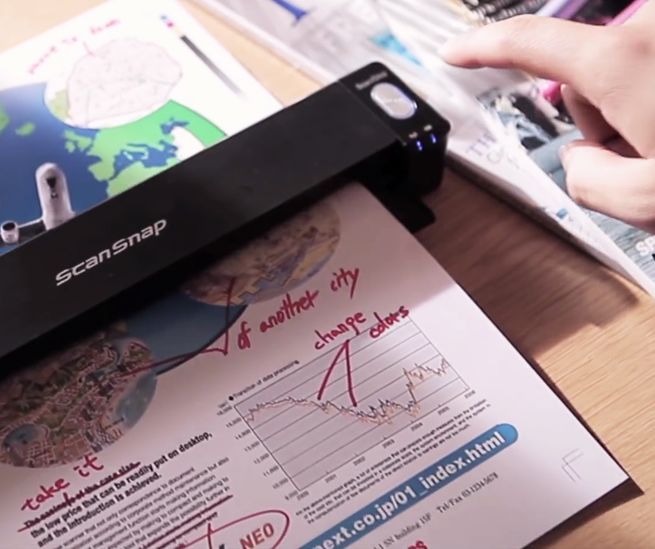
Digitize your documents quickly and easily.
Fujitsu
Despite the rise of digital devices, many an office—professional and home alike—remains buried under a never-ending stream of paper. These reams kill trees, create clutter, and make it well-nigh impossible to find the one document that you’re looking for. So go paperless. And don’t dread the time and effort it might take: With the apps and gadgets available today, you can easily digitize your papers and stash them in the cloud.
Starting out
Before launching your personal paperless revolution, take some time to assess your current work habits. Specifically, consider ways you can cut down on the amount of incoming paper. After all, once you’ve archived your documents to create a digital-only environment, you don’t want the pages to stacking up again. Stop the stream now, and you’ll find it easier to stay on top of your post-paper life.
To start, look at all the paperwork you regularly receive in the mail or in person. Can you ask the senders to deliver it digitally instead? For example, many banks and cell service carriers now serve statements and bills in a paperless format. A lot of the other companies you rely on—cable, utilities, and so on—also let you go digital. In fact, it’s cheaper for them to avoid postage.
Next, start applying this habit to one-off items as well as regular ones. Ask for your hotel invoice, shopping receipt, or lecture notes in digital form. While you’re at it, see if you can replace newsletters with electronic versions.
But you don’t have to replace every paper item with a digital equivalent—you can also trash some mailings entirely. After all, going paperless is a good excuse to unsubscribe from all those messages that you never read anyway. When you make an effort to stop incoming documents at their source, then your paper-free life will become much easier to manage.
Scanning apps
These days, plenty of apps offer to convert your paper documents into digital versions with a mere snap of your phone’s camera. Many of these programs also store your paperwork after digitizing it. We’ve looked through the available options to find the best apps of the bunch.
Let’s start with Google Drive. While you can take advantage of its file-storage function on any device, at the moment, its scanning component is only available for Android phones and tablets. To put this feature to work, tap the large blue plus icon on the front screen, choose Scan, and photograph documents with your device’s camera. Drive will automatically straighten the image, convert it into a PDF, and add it to your Google Drive cloud storage. This seamless process generally produced a decent-quality file—although that does depend on your phone’s camera—so you can shred the original document knowing you have a copy safely stored online. As an added bonus, Google Drive can scan the contents of your PDFs to make the text searchable.
Flexible note-taking app Evernote has a spin-off scanning app called Scannable. This one’s only available for iOS devices. You frame your receipt, business cards, or documents, hit the shutter button, and Scannable takes care of the rest. The app can save scans as JPEGs or PDFs, but unlike Drive, it doesn’t offer automatic text scanning. If you need that feature for a particular document, you could always send it to Google Drive.
CamScanner, one of the best cross-platform apps for the job, has both Android and iOS versions. It automatically straightens and optimizes your documents to make the text legible, and like Drive, it scans the text inside PDFs to make it searchable. You can annotate your documents, add watermarks, and easily share the results with other people. However, if you want to store your documents through CamScanner, or to invite multiple collaborators to access these files, you’ll need to purchase a premium plan for $4.99 and up per month.
If you like the sound of CamScanner, take a look at Genius Scan, which is very similar in style and function, and is also available for Android and iOS. It can straighten your wonky scans and improve legibility, as well as easily stitch multiple documents together into a single file and share the result to storage services like Google Drive or Dropbox. The one downside is that it doesn’t include text scanning, so it won’t let you search your PDFs. If you want to upgrade, a one-off unlock fee of $7.99 will remove the ads and add extra features, like printing directly from a scan.
Finally, Apple’s iOS 11 has added document scanning. Open the Notes app, tap the plus symbol at the bottom, and then choose Scan Documents. Next, position your paper in view of the camera, hit the shutter button, and the app will import it. You can’t search through the text inside your documents, but you can add annotations on top, export notes as PDFs, and send these files to any other app on your device.
Scanning gadgets
With so many free apps available, why would you bother to spend cash on a separate gadget? Because hardware options let you churn through piles of documents much faster. They also improve the quality of scans, which leads to more accurate text recognition.
Start by looking at the familiar flat-bed scanners. Because so many models, both standalone scanners and ones combined with printers, are available for sale, we won’t recommend one or two in particular. Frankly, just about any flat-bed scanner will do the job. You place your documents on the plate, hit the scan button, and a copy appears on your computer. Look for scanners that include software with features like PDF conversion and the option to stitch several pages into a single file.
That said, certain scanners excel at digitizing paper documents as quickly as possible. For example, some models come in portable sizes and easily send documents to the cloud, even without a computer acting as an intermediary. Take the Fujitsu ScanSnap iX100 ($189.62 on Amazon): It wirelessly sends documents to any phone or computer operating system, produces searchable PDFs, and has a battery that lets you unplug it from the wall for greater portability. Another portable option, the Doxie Q ($259 on Amazon), can send documents to a computer or directly to the cloud, creating searchable PDFs and exporting them to your service of choice.
Other scanners don’t bother with portability—they appeal to digitizers by making it easier to feed in multiple sheets at once. So if you need something bigger, upgrade to a scanner like the Fujitsu ScanSnap iX500 ($411 on Amazon). This device can scan both sides of a sheet at once and handle up to 25 sheets a minute. For a lower-priced alternative, try the Brother ADS1000W ($179 on Amazon). It can process up to 16 pages per minute, digitizing everything from documents to receipts to photos.
With such a variety of models available, take your time choosing. Don’t just compare costs: While some larger, less portable models come with higher price tags, they can also work through a high volume of documents very quickly, and often come with duplex scanning, saving both sides of a sheet in one pass so you won’t have to run the same page through the machine twice. If you have to work through masses of paper, this option is worth the investment.
While you’re shopping, also make sure your desired scanner can work seamlessly with your preferred cloud service. The user reviews, as well as the spec listings, will help you choose.
Whether you’re digitizing a handful of documents or several boxes of files, technology offers a variety of options for going paperless. Just pick the one that suits your needs best. And remember to make more than one digital copy of each document before you shred the original.
[“Source-popsci”]
